Live streaming to the Whare Kōrero
How to create a Livestream
On the Whare Kōrero Dashboard, click on the 'Pāhotanga Mataora' button on the left hand side. Alternatively, you can click this link

Fill out the all of the information boxes and choose the date and time of the Livestream. Choosing a collection is optional. If you don't choose a collection, a new one will be created for the live stream. You must provide a logo if you don't select a Collection.
Click the 'Puritia Save' button to Save and Create the Live Stream.

After saving, you will be returned to the Livestreams page where you will see your Livestream. Click on the 'Tiro Tānga View' button (eye icon) to get the stream details and other important info related to your the livestream.

This page will provide you with a preview of the live stream, the RTMP details, HTML code for embedding your live stream, the Share Link, the Stream URL, and the livestream recordings.

Livestream Details
Embed Code
The HTML Embed Code allows you to embed the lives stream in your website.

Share Link
A Share link allows you to share a single, universal link to your live stream on social media and other platforms. The link opens the stream directly in the Whare Kōrero App or in the browser if the app isn't installed.

Stream URL
The Stream URL is provided in case you want to redistribute your stream on another platform or if you prefer to use your own media player. It's a multi-bitrate HLS stream.

RTMP Configuration
Most streaming software and hardware support RTMP based streaming. You will need a server URL and a stream key in order to stream. You can get this information when you view your livestream in the Dashboard.
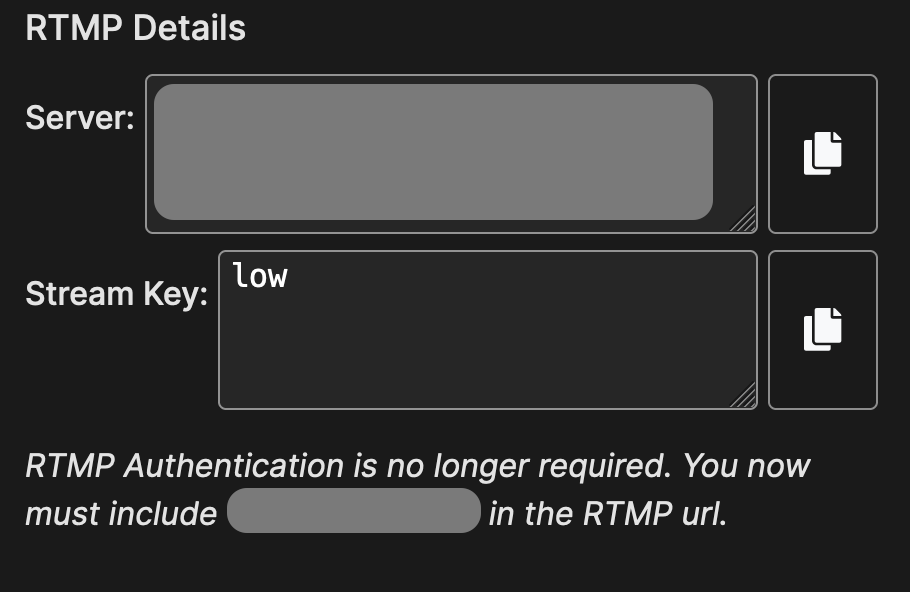
Stream Key
We provide 3 different streaming quality levels as indicated by the KEY. Each level requires a different bitrate target. We recommend using low as high speed broadband isn't always available so this works well for both you and your audiences.
Use the table below to help configure your streaming hardware or software.
| Stream Key | Bitrate [Mbps] | Resolution | FPS |
| low ( Recommended) | 3000 | 1080 | 30 |
| medium | 4500 | 1080 | 30 |
| high | 6000 | 1080 | 30 |
Preview and Test your Livestream
You can preview and test your livestream at any time to ensure it works well before going live to audiences. Once you've configured your RTMP streaming device or software, simply start your stream. If you are testing your stream more than 1 hour before it's meant to go live, you may have to wait up to 30 seconds before you can view your test stream; otherwise, you should see your test stream within seconds. To view your stream, hit the Play button,

Going Live
Going live in the Whare Kōrero is a little different than mainstream platforms. Livestreams are scheduled from a start to an end. Your livestream won't be visible to audiences until after the start time, and it will remain visible to audiences until the end time. This is different from common "push to live" platforms. If you're running behind or ahead of schedule, don't worry. The Whare Kōrero App and website will not disconnect viewers if they're still watching past the end time, and it will let audiences know that the livestream will be starting soon if you're running late.
This approach allows you to start your stream in advance and preview and test your stream through the dashboard. Be mindful, however, that once the start time reaches views can access your stream.
Livestream Recordings
We now support livestream recordings. You can preview and download recordings from the Dashboard.

Recordings are the same quality as your stream. If you wish to have high quality recordings, you should use the higher bitrates and keys medium or high (see above).
Note: All recordings are kept for 90 days after which they are permanently deleted.